Have you ran out of storage? You are probably repenting on your latest purchase on a laptop or computer which has a speedy SSD(Solid State Drive), but a very small storage size. If you are, don’t worry! There’s always a solution and here’s how you can overcome this problem. If you aren’t, you know what to do when you encounter the issue.
We all know that SSD’s are super reliable in their swift performances and snappy file transfers; does the money really pay off? SSD’s as much as they’re faster than regular HDD(Hard Disk Drive), they can get money hungry. Recently, I purchased a MacBook Pro 2017; I chose the base 128GB storage. I have worked with the Mac a lot and I ran out of storage. What can I do? I can work with a few choices:
External Hard Drive
If you need to install applications and save data(documents and media) when you’re out of storage, you can purchase a cheap external HDD or a relatively expensive external SSD. Unfortunately on the newest Mac’s, you are restricted to replacing the built-in HDD as it is soldered onto the board. By getting an external hard drive, you can connect it to your Mac and save or download any data onto that instead of the default location on the Mac’s hard drive. If you have the doubt whether you can download apps onto the disk, you now know that you can download applications to the disk. Whenever you need to launch the app, you would need to connect the hard disk though. Additionally, you would need to carry it around everywhere you go, which can be an issue.

HDD – Hard Disk Drive
My suggestion: I would suggest to get a base model laptop/computer with enough storage for apps(256GB). Then I would use an external hard drive when I have ran of storage.
What I have done: I bought a 2TB external hard drive. Now I can download apps, games and save data onto that disk which I carry around with me.
Notice: I purchased a 128GB SSD Macbook. I believe that the storage is minimal. I would recommend more than the base model as you may feel under pressure with the low storage – especially for students or businessmen. Perhaps the 256GB tier is the more suitable.

iCloud
One of the best platforms and a true lifesaver is cloud storage. You can store your data on Apple’s cloud servers, which let you access your data from anywhere and across your Apple devices.
On a Mac, you can go to System Preferences, to iCloud, then choose Manage on the bottom right corner and then opt for Buy More Storage… to get more storage. The plans available are cheap and you get the freedom of enjoying the cloud content across all your Apple devices.
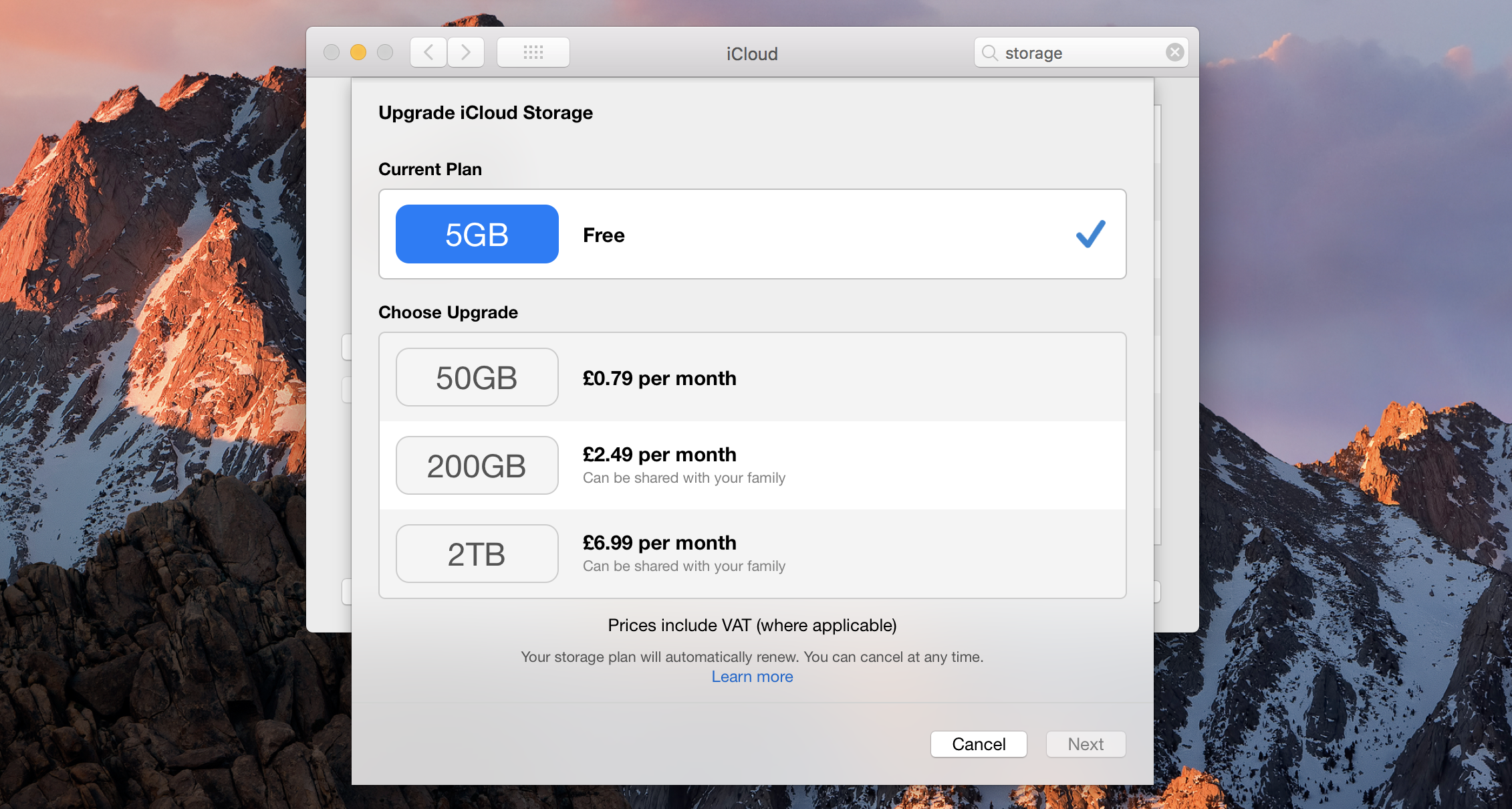
If you ever run out of storage and you are reluctant to buying a new hard drive, then this is for you. You can save all your data on iCloud which is a separate storage platform. You can also upgrade, degrade or cancel the subscription at anytime. The dealbreaker is at your fingertips. If you’re out of storage, what are you waiting for?
Other
On any Mac, you can choose storage options which display all the information neatly and show you ways to free data. If you head over to About this Mac, then Storage and then Manage, you can get an in-depth file management window which shows everything about managing your storage. Heading to this destination frequently may help with your data management. I recommend using this feature as you can regularly maintain your data – it is an all-in-one solution.
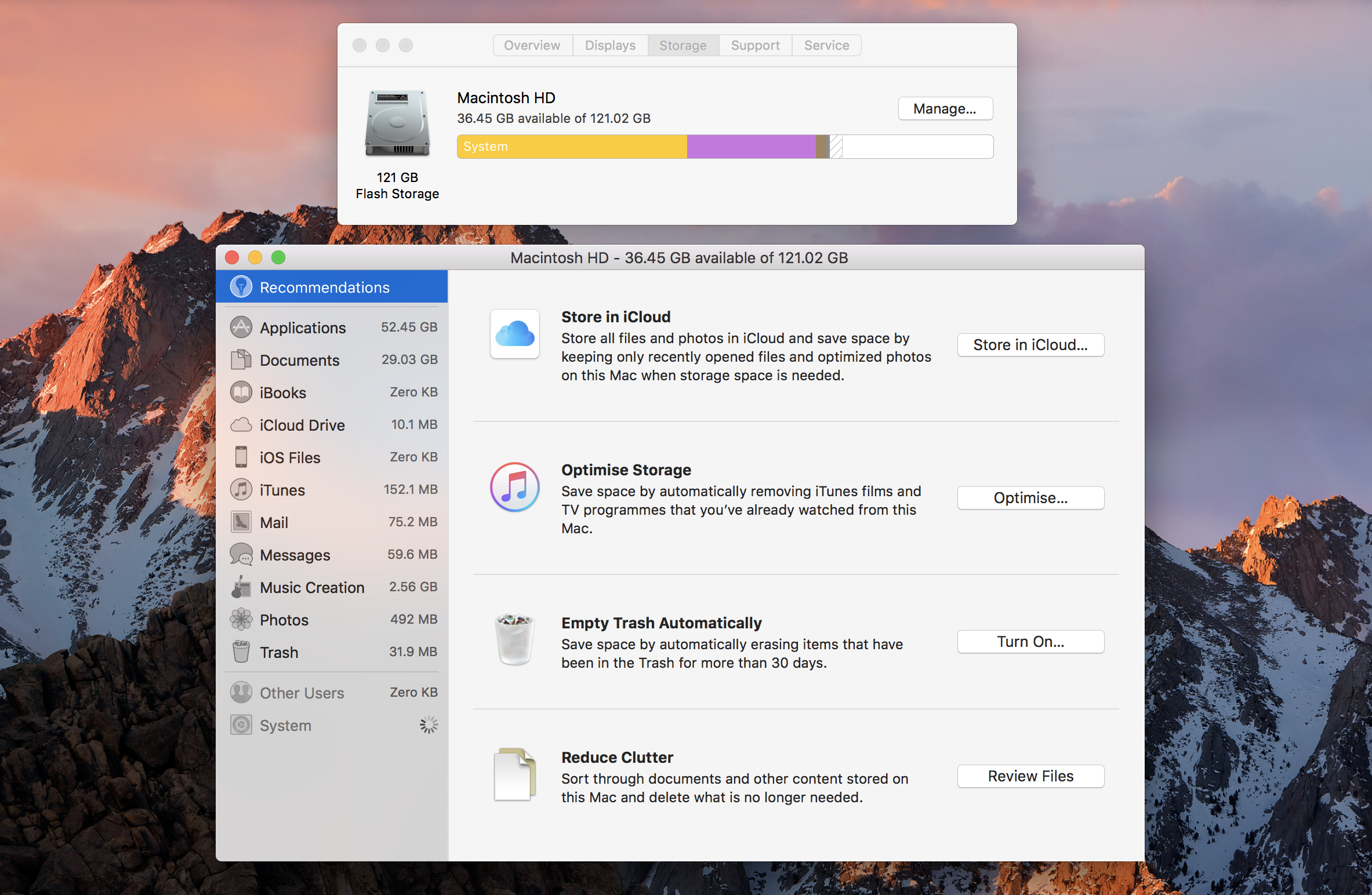
As we know that there’s a solution to everything, I hope these options have helped you configure your Mac to have some storage. Just like you, even I hate running out of storage. If ever you need help, this blog is there as a reference. Hope you’ve freed some storage and jolly file management!

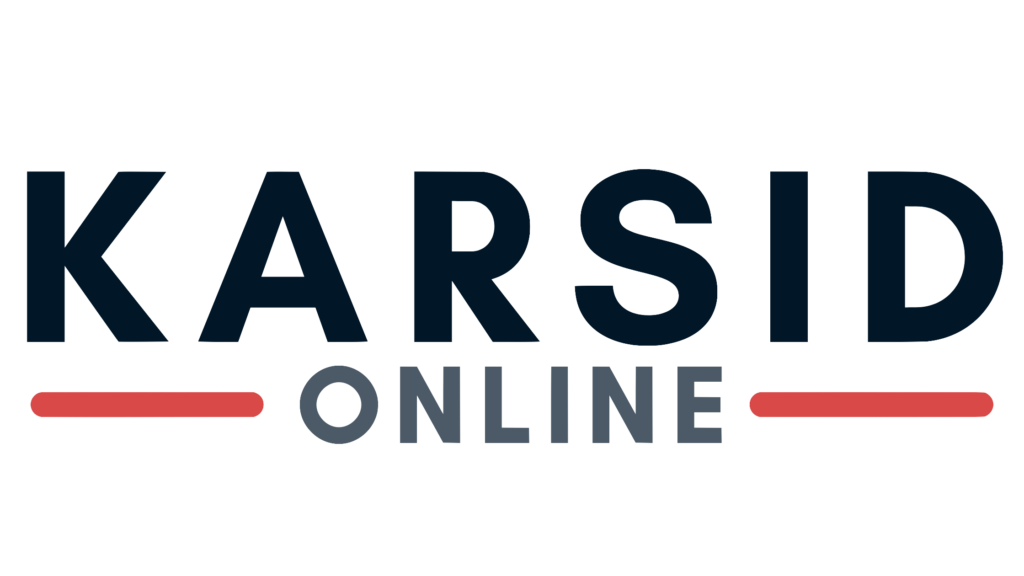
Leave a Reply