Nowadays, with so much time in our hands, we are left with a choice between learning new skills and being productive or relaxing and procrastinating. The latter is certainly important but too much of it can leave us feeling unsatisfied at the end of the day… To avoid this, I try to use 3 apps to be productive and try to get as much work done as possible. Dive in to find out what they are!
Before we delve, I am no expert at this, but this is a learning process for me too! Even I find myself getting distracted and procrastinating but, these apps have helped me to maximise my productivity.
1) Notability
The single most useful note-taking app for me has been Notability for iPad. It’s a powerful app for note-taking with the ultimate combo(iPad and Apple Pencil). Some of the features include:
- Backup to Cloud
- Great File Management
- Excellent User Experience
- Large Suite of Tools
- Easy Search
The app starts off with the excellent file management. You can organise your notes into dividers and within each divider, you can add subjects where you can tuck away your notes. As you can see below, I have created 4 dividers and within each, I have my respective subjects to easily locate and organise my files.
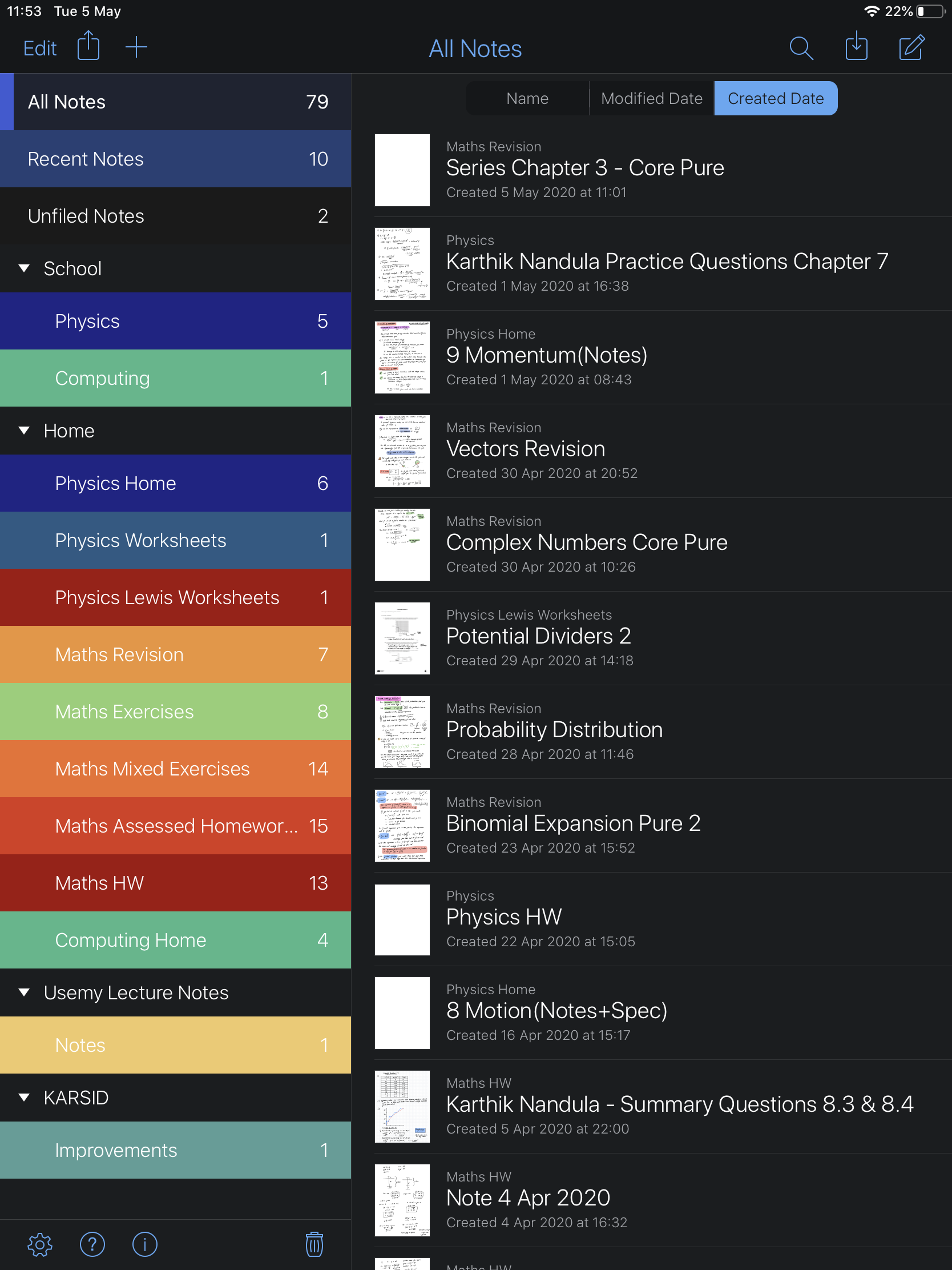
The actual note-taking screen itself has an abundance of features and it would take a long time to go through all of them but, here’s a list of my favourites:
a) Record while writing
If you’re a student, this one is for you. You can record your lectures and write notes simultaneously. While I discourage this idea I think Notability has created a great feature which if used properly, can boost your grades.
I don’t particularly encourage note-taking while listening to a lecture. From my knowledge, it’s not an effective study technique as you’re not ‘actively listening’ to the lecture. But with Notability, you can record the lecture and note down only the key points simultaneously so that you can pay attention to the lesson. If you feel like you’ve missed something, you can revisit the recording and take notes the 2nd time around. This is an extraordinary opportunity to really pay attention to the lesson.
b) Auto adjustment
One of the most amazing features of Notability is that everything you draw snaps into shape automatically. For example, if I draw a circle and leave my pencil on the screen for a while, it will create a perfect circle for me which I can resize or edit to my liking. This doesn’t just work for circles, but other shapes and even lines so that you can nail your graph axis.
c) Edit with Notability
Another feature that I absolutely love is the option to edit any document with Notability. If you had a document or a file from your browser that you would like to markup on Notability, you can just select the share button and send it to Notability which will create a document. On this document, you can use the native Notability features as normal. That’s amazing! It has enabled me to get a bunch of PPQ’s(Past Paper Questions) instead of having to print them. It’s both an environmental and budget friendly option.
Notability comes packed with a huge collection of features and I have never been disappointed by it. It has definitely been my best paid app investment!
2) Notion
Second up is Notion!
Notion is my second favourite note-taking app due to its capability and seamlessness. It uses the top down hierarchy for its file management and has plenty of features that make it a transformational tool. I use Notion for a range of things including:
- Writing and maintaining blog status.
- Journal
- Study plan
- Spark file
- School notes
- To-do list
a) Capability
The app is fundamentally built on blocks. Each block can contain text, headings, or a multitude of things from the menu bar including tables, code inline, date and much more. In the free plan there’s a limit to the number of blocks you can use, but it gives you a good taste for the app.
To really express the amount of features Notion offers would be impossible in this blog so here’s a video to cover the capabilities of Notion.
When I first discovered Notion, I didn’t know where to start or what to use the app for. Thankfully, Notion’s got you covered on this too! There’s a section called ‘Templates’ where you can borrow templates that other people have created and tweak it to your style! It’s quite a large collection and if you’re ever running out of ideas, pop in there to see other people’s creativity.
I used the Templates section and found Ali Abdaal’s Annual Review for 2019 which helped me come across many new ideas for using Notion.
For exploring all the templates, click on this section’s heading or here.
Cross Platform
One of the best reasons to switch to Notion is that it’s cross platform and can basically be accessed from anywhere! There’s a web app, desktop app for Mac or Windows and a mobile app too! It’s everywhere, so for notes that you need everywhere(ideally to-do lists or journals), you can easily access Notion from anywhere. The synchronisation is always on point form my experience.
This point was actually one of the main factors for my switch to Notion.
Collaborate
Lastly, in terms of capability, Notion recently(beginning of 2020) announced a remote work option which uses the idea of collaboration to edit the allow multiple users to edit the same document. The way it works is, you can setup a workspace where you invite your team and they can edit anything in that workspace. I haven’t had the need to use this feature but from experimentation and reviews, I can confirm that it’s a powerful feature which works well for teams working remotely – especially during this lockdown period.
b) Seamlessness
Super Fast(and accessible) Menu
Seamlessness is what allows me to be that tad bit more productive on Notion. It starts with the slash ‘/’. Whenever you enter the slash on Notion, a toolbar opens up and you can either select from or search the desired item you would like to add. I use bullets and toggles a lot! So, generally when I open a document I just enter ‘/bu’ and hit enter to get a bullet list. It’s just 3 keys and you have a bullet list! Similarly, with toggle I can just enter ‘/tog’ and I get it! It’s an excellent feature for speeding your note-taking process and it’s helped me a lot!
Quick Find
Quick Find comes in as a handy search tool. It’s one of the best search tools I’ve come across simply because of its speed and accuracy of the results. It prioritises pages and then keywords and makes it super fast to use as a page switcher too. Without typing anything, it comes up with a list of your most recent documents and as you type, it uses typeahead to list the search results dynamically.
In my experience, apart from a few loading issues occasionally(which I have resolved by reloading), I have never had an issue. It’s another app that I’d highly recommend investing in simply because of how much time it saves and the capabilities that it offers to express any form of note-taking with ease.
3) Roam Research
Last on the list is Roam Research which is a new tool and much younger than the other 2 apps. I have been using it for just under a week now and I am in love with it! It’s a tool for networked thought and as the name suggests, it works excellently for ‘research’ work.
a) Fluid Information Structure
This is literally the one feature that appealed me to this app. Your notes on Roam have no hierarchy. Yes, you heard that right. No file lives within another file/folder as everything is ‘fluid’. This essentially means that you flow between your notes and there’s no origin as such.
“Our knowledge in our brain is organised associatively not hierarchically.” – Marcin Ignac, Founder of Variable.co
Instead of the ‘hierarchical’ approach, Roam uses links everywhere. You can create bi-directional links for anything that you write. This essentially makes it super easy to see all the ‘connected’ notes when you are going through them. For example if you had a page on ‘The 4 Hour Work Week’ and you tagged it with Tim Ferris, that tag becomes a page and every reference that you’ve made of that tag appear on the tag page.
b) It Just Works!
Roam was built on the whole concept of networked thoughts so that you could ‘link’ your notes together to come up with creative ideas. One way in which ideas come is when you have 2 distinct things and you combine them. For example, if you combine shoes and wheels ⇒ skating shoes. Roam easily allows you to do this with its connections. This makes creativity a result of using Roam and has inspired me to use it more.
c) Graph Overview
If you want a visual overview of how your notes are connected, you can see a graph with each document being a node of this graph. My one hasn’t grown yet but some more large ones can help you see all the connections of your database.
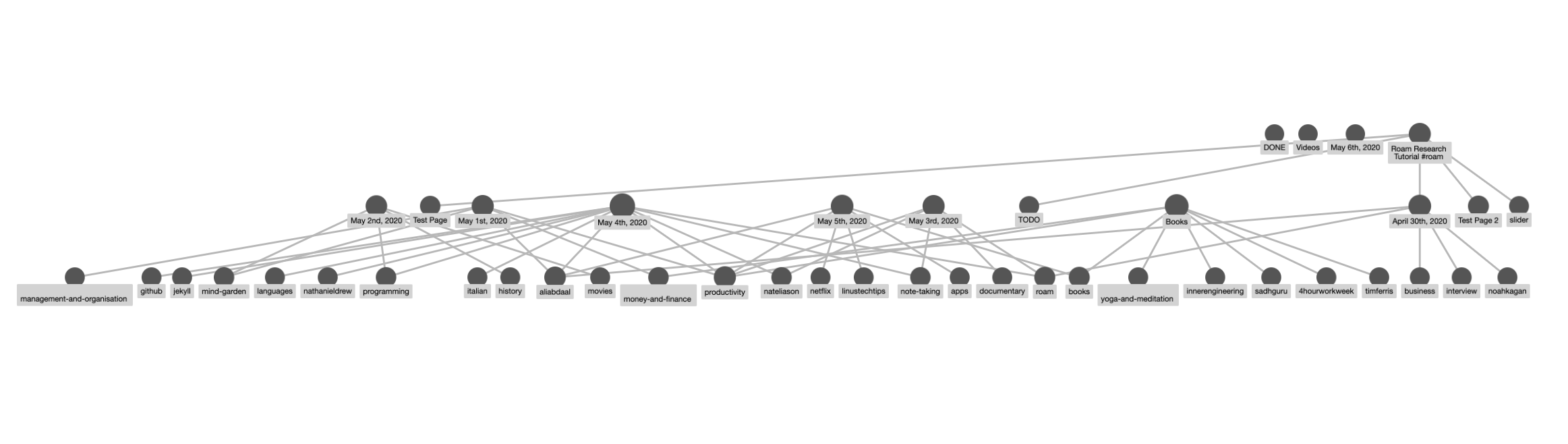
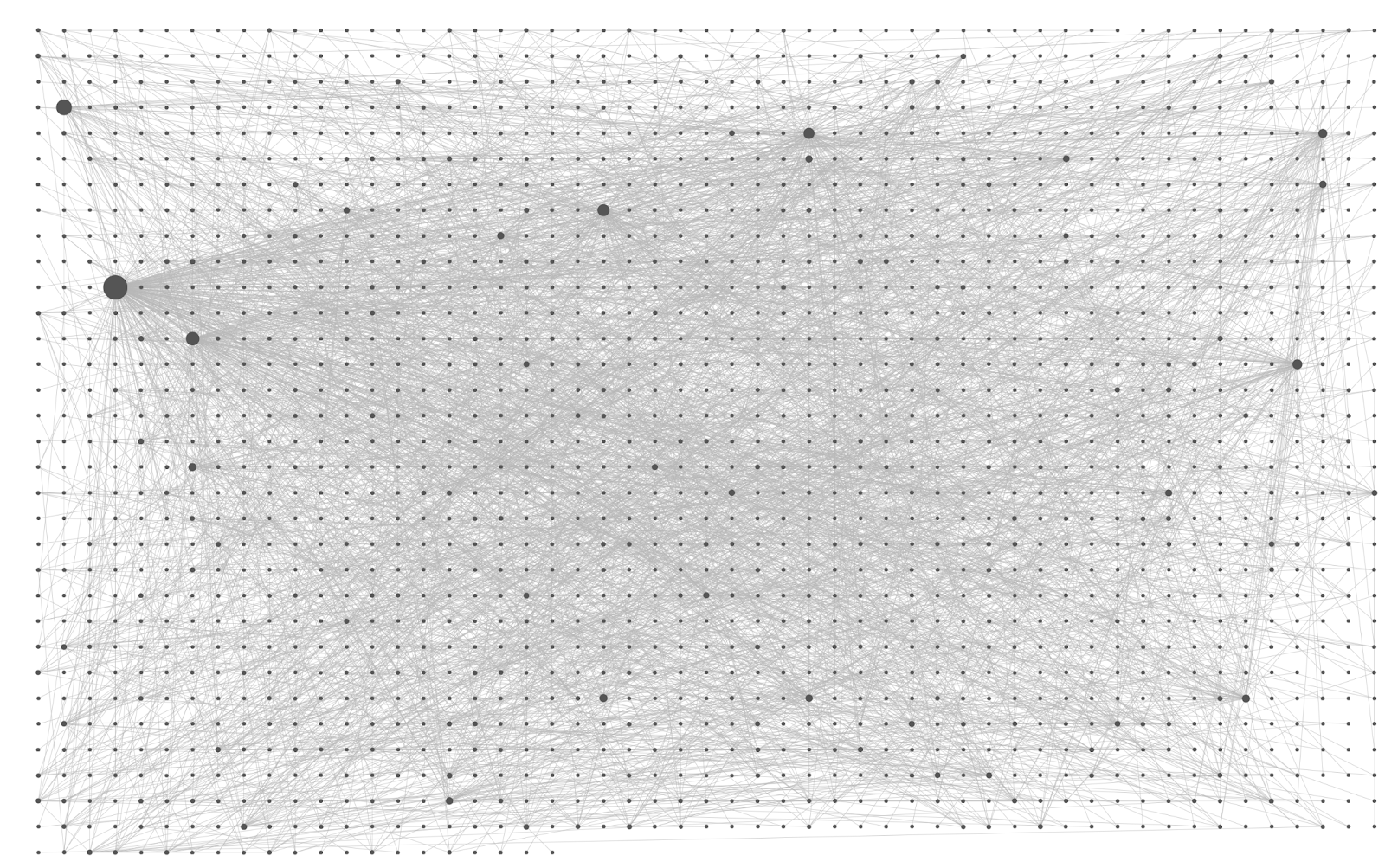
Unfortunately, Roam has closed signups so you won’t be able to join now for the beta, but you can show your interest! There’s no confirmed date for when they will release the full version but it will also be a paid app with discounts for students but I highly recommend getting it when it does come out. It’s an exceptional knowledge builder and note-taking app. If all the issues are resolved and the full version is more stable, I would take this up to no. 1 of this list but, I have a long way to go with this app and need to try it out more to get grips and a better understanding.
I have been roaming around a lot of research work(get it?) by reading blogs, twitter threads, watching YouTube videos and using Roam and I have collated a small list of useful resources to get started.
- Nat Eliason’s Blog – All about Roam and why to use it.
- Anonym.s – A YouTube channel with a bunch of Roam tutorials.
- Thomas Frank – A TF video about Roam. This is a good start.
- Conor White-Sullivan – The Founder’s video series on how to use Roam.
This is my small list and despite the 3 apps being paid, I would consider them to be my 3 most important tools for success. They have saved me a lot of time and have helped me be more productive. Go check out the websites for sure and let me know what you think – what would you add to the list?

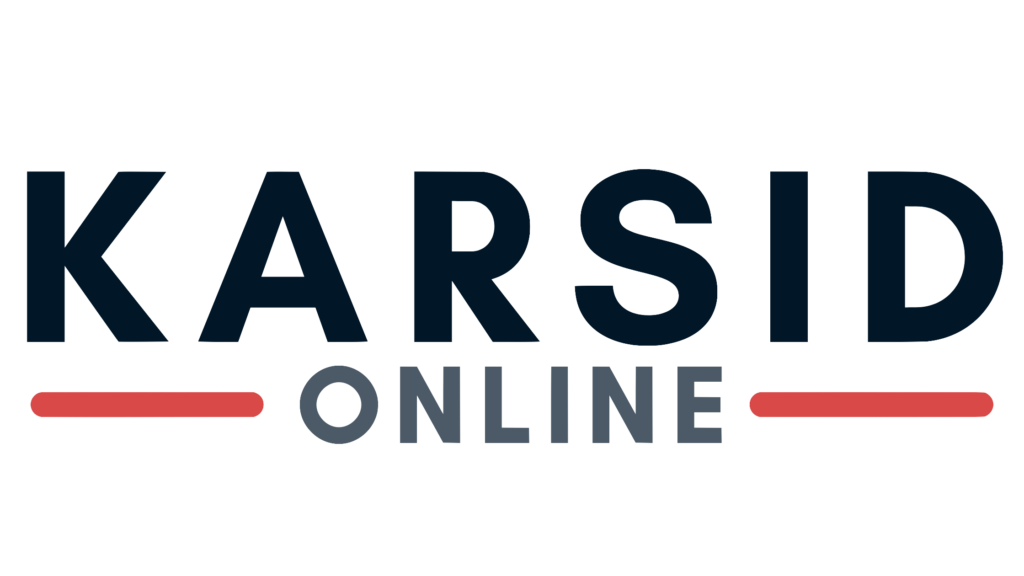
Leave a Reply